# Quick Editor
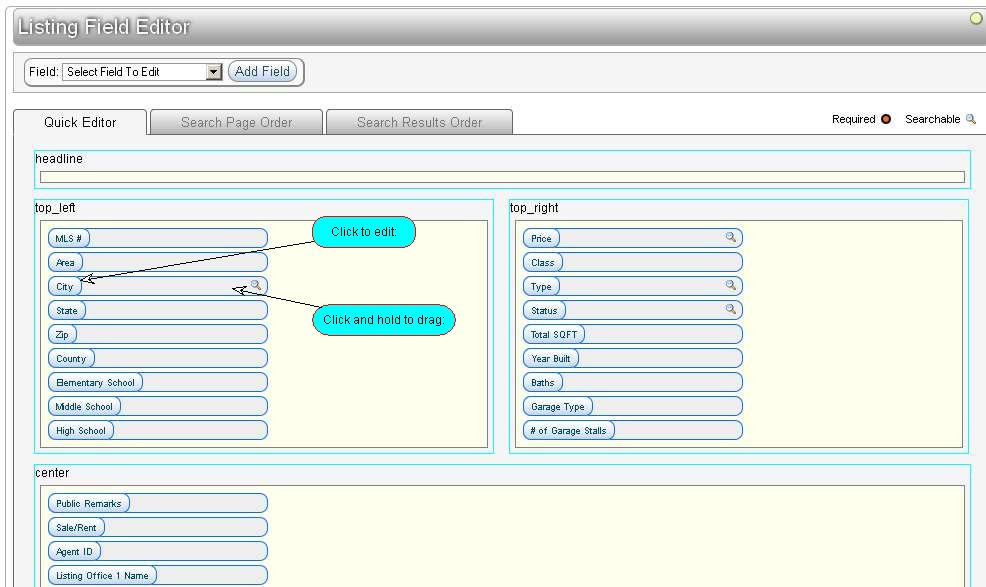
This section displays a list of all existing Listing Fields, displayed in their Display Locations. Clicking on a Field Caption (name) opens the Listing Field Editor for that field. The listing fields can be dragged with the mouse to re-order them, and can be moved from one Display Location to another which changes their arrangement on the listing detail page. The default Quick Editor display contains the default listing template's display location sections. New listing template sections that are added to Site Config will also be added to this page.
The layout expects the original 8 Open-Realty Display Locations (Listing Template Sections) to be present. Any user-created custom locations should be added only at the end of the list of the 8 default locations in Site Config.
Example with 2 added custom locations:
- headline,top_left,top_right,center,feature1,feature2,bottom_left,bottom_right,custom1,custom2
You can control the styles of any new custom locations via CSS, simply add the location name as a new class in the listing template editor CSS file.
Example:
.custom1 {color: #000000; font-size: 10pt;}
The other 8 default locations such as top_left, top_right and etc, are already defined in CSS this way.
