# Import Criteria
This step is where we map define what listings you wish to import from the RETS server. For most IDX/VOW type sites you will wish to import all active listings, however you can define any criteria you like. You should check your local MLS rules to see if there are limitation on how you limit your data imports. TransparentRETS will automatically change your search to include a command to pull only listings modified since the last import. You can override the "Last Import" time when you run the import process if you need.
You should now see a screen like this.
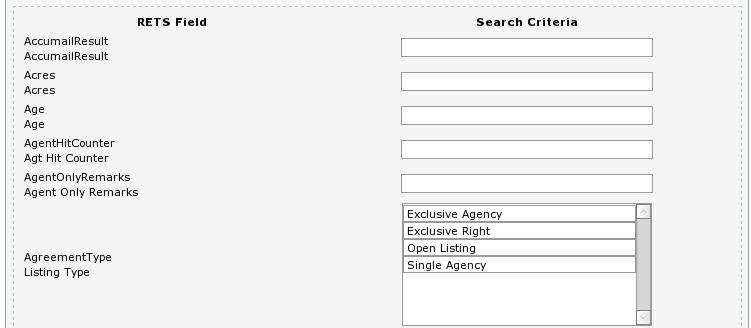
For each filed you wish to filter your import on you need to define a search criteria.
A. Many field will have combo boxes next to them where you can select one or more items to search on.
B. For fields that have just a text box for you to insert search criteria you will need to enter a valid RETS search string. See the RETS Search Examples Below for a quick quide or the RETS specification for full details.
For more details on a fields meaning or what type of search you can do on it hold your mouse over the RETS field name.
RETS SEARCH EXAMPLES
Numeric Search - This is how you can search number fields
Enter 10 to find listings where the field contains 10
Enter 10+ to find listings where the field contains a number greater then 10.
Enter 10- to find listings where the fields contains a number less then 10.
Enter 10-20 to find a listing where the field contains a number between 10 and 20
Text Search - This is how you can search text fields.
Enter TEXT to find listings where the field contains the exact string TEXT.
Enter C* to find listings where the field contains text starting with the letter(s) C
Enter *TEXT* to find listings where the field contains a text string with the phrase TEXT in it.

Advanced RETS Search New in TransparentRETS 1.2 - You can now right your own RETS queries to send the the RETS server. You need to follows the RETS specification when building the queries, entering anything into this box will override all other search selections you may have made. This should only be used by advanced users or at the direction of Open-Realty Developers.
3. Once you have defined all your import criteria you can proceed with setting up your update criteria. Click the "Update Criteria" tab on the screen and follow the directions for defining your Update Criteria.
