# General Options
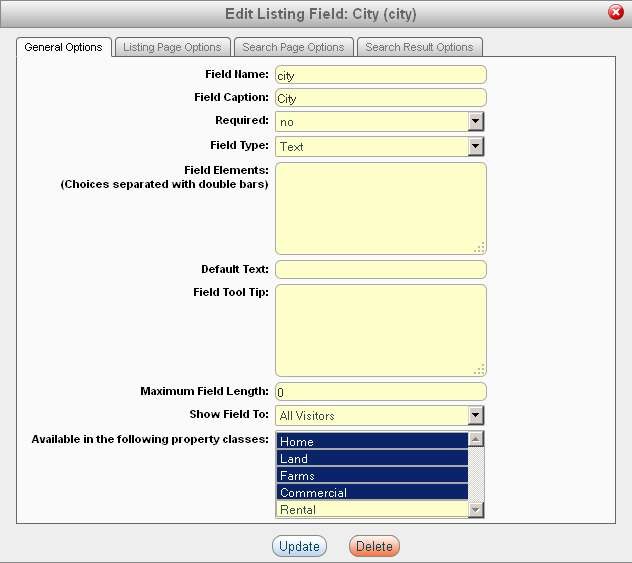
Field Name - This is the name of the field as it will be stored in the database.
Field Caption - The Caption (friendly name) for the field that will be displayed to users.
Required - Is this field required to be filled out?
Field Type - The Type of field that this is. Affects the Add listing and Edit listing forms that Agents/users fill out.
- Text - Provides agents with a standard text box to enter data into.
- Textarea - Provides agents with a larger text box to enter data into. Use full for things like remarks.
- Select - Provides agents with a drop down list based on the field elements, from which they can select one option.
- Select Multiple - Provides agents with a drop down list based on the field elements, from which they can select multiple options.Option Box
- Option Box - Provides agents with a list based on the field elements with radio options next to each item, from which they can select one option.
- Check Box - Provides agents with a list based on the field elements with radio options next to each item, from which they can select multiple options.
- Divider - Creates a divider "--------------" in place of the field to help break up a edit listing or add listing page's layout. No real data can be entered into this field.
- Price - Provides agents with a standard text box to enter a price into. Price should be entered without any money sign, commas, or decimals. The money sign will prefix the text box in the add listing page and ".00" will suffix it. This also tells the system to format the price as setup in the site config for all listing display pages.
- URL - Provides agents with a standard text box to enter a URL into. Agents should enter the full url including http:// the system will then create a hyperlink for then on the listing pages with from this URL.
- Email - Provides agents with a standard text box to enter an email address into. Email address will be clickable links on the listing page. NOT RECOMMENDED TO USE, as spam bots can easily read this address from your page and start spamming the email address entered.
- Number - Provides agents with a standard text box to enter a number value into. Will be formatted with decimal points as setup in site config.
- Decimal - Provides agents with a standard text box to enter a decimal value into. Same as number, except meant for values that will always have a decimal value.
- Date - Provides agents with a standard text box to enter data into, will show and enforce the required date format as defined in the site config.
- Latitude - Provides agents with a standard text box to enter a latitude into. There can only be one latitude field defined. It is used by the search engine when doing distance searches and by some mapping add-ons such as TransparentMaps.
- Longitude - Provides agents with a standard text box to enter a latitude into. There can only be one latitude field defined. It is used by the search engine when doing distance searches and by some mapping add-ons such as TransparentMaps.
Field Elements - The choices for multiple selection Field Types such as select lists, option boxes etc. Each choice should be separated by double pipes (||) Do not use spaces or returns after each option, run them all together as one line. For example: Option 1||Option 2||Option 3||Option 4
Default Text - The Default text to be displayed in this field
Field Tool Tip - Add a tool tip to the field that will display a question mark icon next to the field in the listing editor/add listing page so users can click on the icon and obtain information/tips regarding completing the field.
Maximum Field Length - Configure the maximum number of characters that can be entered into the field.
Field Tool Tip - Adds a tool tip to the add/edit listing pages for the field. (note: requires new css settings.
Maximum Field Length - Maximum number of characters that can be entered into this field. Applies to text, price, url, email, number, latitude, longitude, and decimal field types.
Show Field to - Use this option to restrict who will see this field. If you have the field set to display on your site using one of the template areas or individual field rending template tags then this will determine who will see this field. Available options are:
- All Visitors - Everybody will be able to view this field.
- Members and Agents - Only registered users of your site can see this field.
- Agents Only - Only Agents will be able to view this field.
- Admin Only - Only Admins will be able to view this field on the front end of the site.
Available in the following property classes - Use this option to select which property classes this field will be available in. You can select multiple classes by clicking and dragging or by holding down the "Ctrl" key while clicking.
