# Field Map Tab
There should only be a single button here initially, Get Metadata from Server go ahead and click it.
The remote RETS server may take a minute to send the info, and soon afterwards you will be presented with a list of available listing fields that exist and are available for import. All the Open-Realty fields will show as NOT MAPPED.
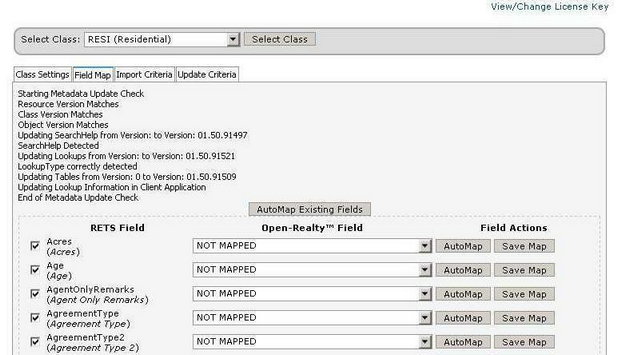
Click the checkboxes on the left next to every field, selecting them. Make sure you check all of them, doing so now will save time later when setting up the other property classes.

After selecting all the fields, at the bottom of the page click the Automap Selected Fields button.
After a few seconds the page should refresh, and a bunch "Field added" messages should be present. If you scroll down through the list of fields, you will notice all of the Open-Realty fields no longer display NOT MAPPED.
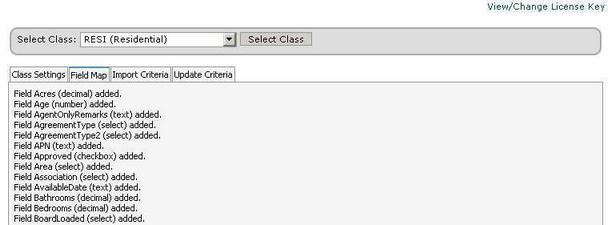
You can now move on to the Import Criteria tab.
IMPORTANT, do not confuse the Automap Existing Fields button at the top of the page with the Automap Selected Fields button at the bottom of the page, you must use the Automap Selected Fields button beneath the list of fields you just selected at the bottom of the page..
