# Import Criteria Tab
This is where you select which fields and criteria to use for specifying or filtering the import. You must setup at least one search criteria. Most MLS services provide a field in the data that contains a listing's status and most will only allow you to display currently active listings. So, for this quick setup guide, we will be using the listing 'Status' field as our import criteria, we basically want to import all listings that have a status of "Active".
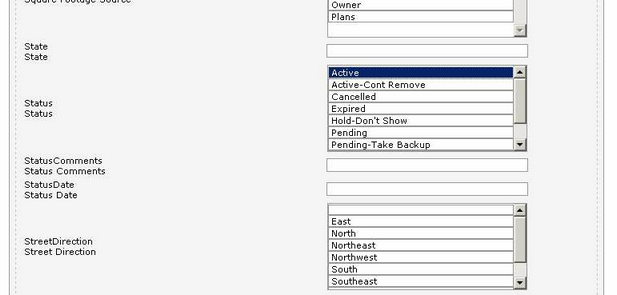
Once you locate your Status field and select "Active" (or similar) click the Save Search Criteria button at the bottom of the page. You can now move on to the Update Criteria tab.
As an alternative to the example above, another quick method to import all the available listings for a class is to locate the 'Price' field and set this to 0+. This will query the RETS server for all listings in this class with a price of 0 (zero) and above.

Be aware that the more fields and criteria you setup, the longer that imports will require.
TIP
Some RETS server vendors will have established guidelines regarding what specific criteria you must use as a minimum when querying the RETS server. When this is the case, using just the listing's status or price alone as in the examples above may not be allowed and will generate an error when you attempt to import. This is resolved by using whatever minimum import criteria is recommended by the MLS to refine the import.
