# Getting Started
- Download the latest official Open-Realty release (opens new window).
TIP
Download the Package Zip file as shown in this screenshot, not the raw src zips.
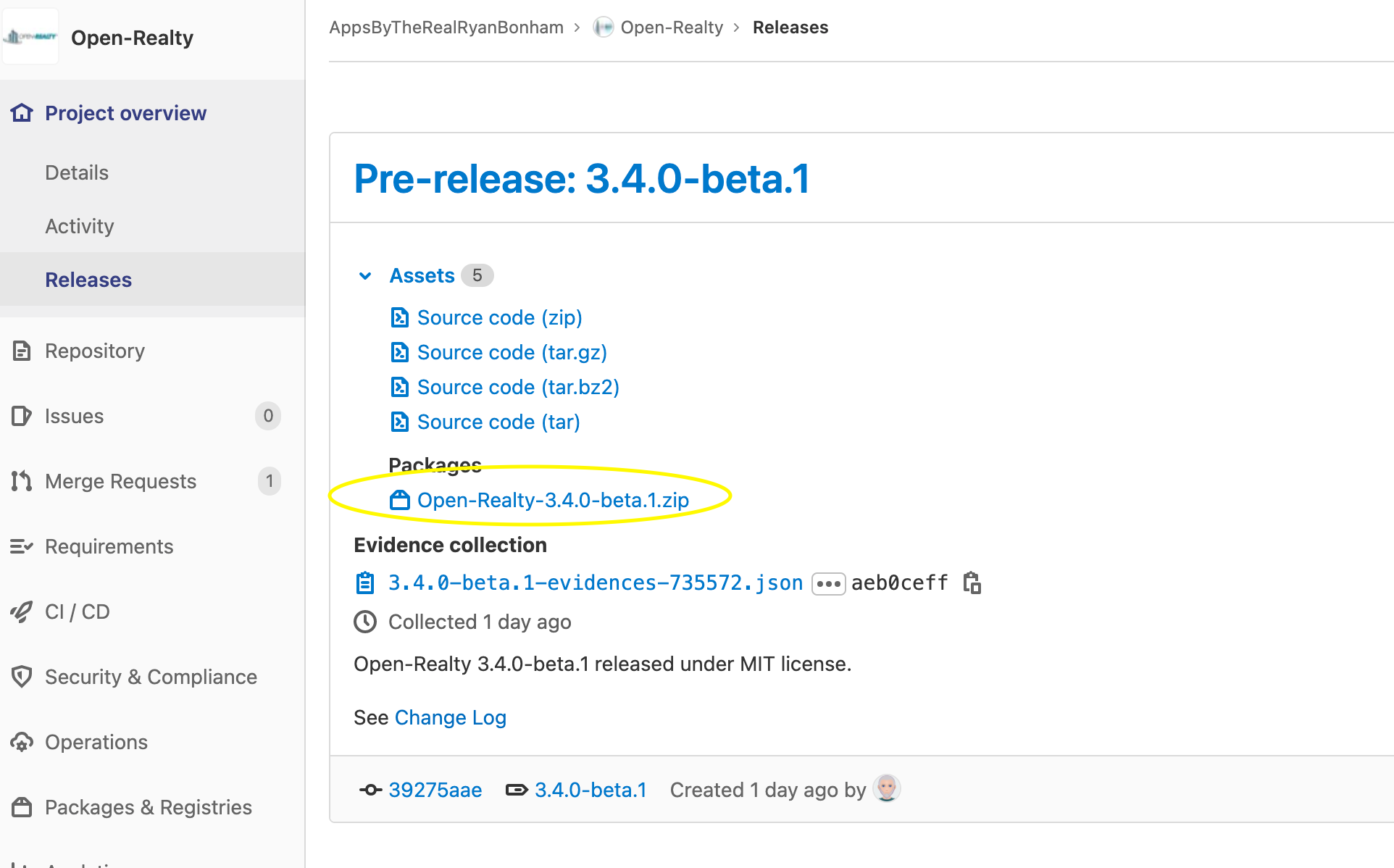
- Extract the .ZIP file you downloaded to an empty folder somewhere on your local computer and upload the contents to your web hosting account, either to the document root folder, usually named: 'www' or 'public_html', or to a sub-folder beneath the document root, such as 'open-realty', e.g.: /public_html/open-realty/
- Create a new, empty, mySQL database for OR to use. Most hosting providers provide a control panel interface for doing this, you should check with your hosting provider if you are not sure how to create a new database. You must also create a new database user and password, and assign that user all privileges/permissions to the new OR database you just created. Write down or copy the new database name, user name, and password for use later in these instructions.
- To run the OR installer, use your web browser and access the URL applicable to where you stored the files in step #2:
TIP
Installer URL syntax:
http://www.yourdomain.com/INSTALLPATH/install/
Replace yourdomain.com with your actual domain name and INSTALLPATH with the sub-folder name (if applicable) where you uploaded the OR program files.
For example, if you uploaded OR to a hosting account that uses the domain name: 'myrealestatecompany.com' and placed the files in a sub-folder of the document root named "open-realty" you would use "open-realty" as the INSTALLPATH and navigate to:
http://www.myrealestatecompany.com/open-realty/install/index.php.
If you uploaded the program files to the document root of your hosting account, and not a sub-folder, you would omit the INSTALLPATH entirely. This is the most common installation location.
http://www.myrealestatecompany.com/install/index.php
Running the Installer
- Read the license agreement and click the "Agree" button to continue.
- Select the default language for your site and click submit.
TIP
English is the only language file that is regularly maintained by the OR Development team. If you have difficulty installing due to blank pages when using another language it is likely due to an incomplete or missing language file for your selected language. To fix that, you can open the /install/lang/en/ folder and replace the lang.inc.php file from your configured language folder with the one from the 'en' folder to complete the installation using the English language file.
- The next screen verifies the file permissions. If it finds any permission problems you will need to correct them and refresh the page. Permissions problems are uncommon when using modern secure hosting. When all permissions are correct, click: "Click to Continue Installation".
- Next, select the type of installation you are doing. Select:. "New Install Of Open-Realty 3.x "
- Enter your mySQL database and user information from step 3 above into the appropriate fields. The last four settings should not be changed unless you were instructed to do so. Click "Next.
- This step creates the common.php file, which stores the database configuration information for Open-Realty to use. Click "Continue to setup the database."
- This step will create and populate the Open-Realty database tables within the new database you created in step #3.
- Click: "Click here to configure your installation". This will take you to the OR administration area login page.
- Once you log in you will be asked to enter and save your OR v3 license key. See the [default username and password](04.default_login.mdpage for the username and password to use initially.
- You will need to change the Administration email address in Site Config before the public area of the site will operate.
- Delete the /install folder or simply rename the file: /install/index.php to make the public area of Open-Realty available to site visitors.
- Setup CRON Jobs (if desired) as described in Automating Tasks
Congratulations, your Open-Realty® installation is complete!
Please review the Site Configuration for more information on how to further configure and customize Open-Realty.
WARNING
You must set an administration email address and delete the /install folder or rename /install/index.php in steps #14 and #15 before the public site will be accessible.
