# General
General Info
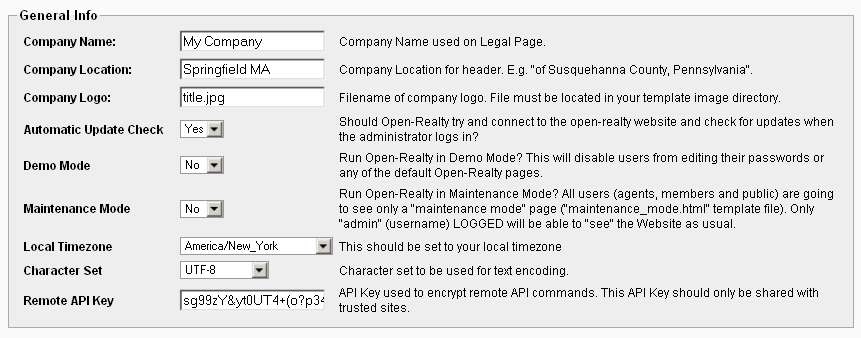
Company Name - This is your company name, it can be used on any page by referencing the {company_name} template tag.
Company Location - This is your company location, it can be used on any page by referencing the {company_location} template tag.
Company Logo - This is the name of the company/site logo on your web server, it can be used on any page by referencing the {company_logo} template tag. This logo file should be located in the /images/ folder beneath your currently selected template folder, e.g. /template/SELECTEDTEMPLATE/images/
Example:
<img src="{template_url}/images/{company_logo}" alt="" />
Automatic Update Check - Open-Realty will automatically check for available updates to your installed version. By default this is turned off to keep the control panel as fast as possible. Turning it on will make Open-Realty® check our distribution server for available updates and this may slow the control panel down slightly.
Demo Mode- This will disable users from editing their passwords or any of the default Open-Realty® pages and the Site Configuration.
Maintenance Mode - This will enable maintenance mode which will display the maintenance mode page to all users except the "admin" user. The maintenance mode page layout and content is controlled by the "maintenance_mode.html" template file in the site template folder. The site admin will see the site as normal so they can test any changes they are making before making them live for site visitors.
Local Timezone - This should be set to your local timezone and will adjust time entries for your local timezone.
Character Set - This is character set that will be used for the text encoding on the site. WARNING: Changing the Character Set after you have your site running with live data can cause unexpected results displaying any existing content that has been already saved. Special characters entered under one character set may not display properly under a different one.
Remote API Key -
Mail Settings
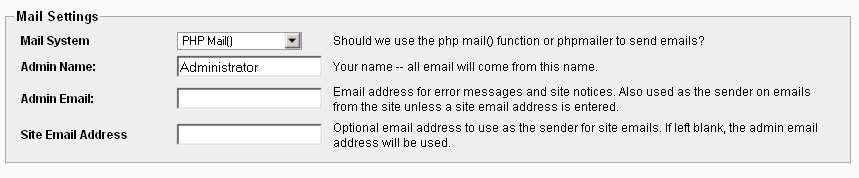
Mail System - The default setting will use PHP's mail() (opens new window) function to send email. Mail can optionally be sent via phpmailer (opens new window)
(It should be noted that using PHP's mail() function is not always the best choice, many mail exchangers will treat email sent in this fashion as spam).
Admin Name - This should be the name you want to appear on any emails sent from the site.
Admin Email - This is the email address that all messages will be sent from.
Site Email Address - Optional email address to use as the sender for site emails. If left blank, the admin email address will be used.
Server Paths

Open-Realty obtains these values automatically when the installer is run, you cannot change them unless you re-run the installer.
Base URL - The Web site URL for Open-Realty. If you installed OR in a folder instead of the root, your URL might look like http://www/yourdomain.com/open-realty
Base Path - The physical disk location on the web server where Open-Realty is installed.
WYSIWYG Editor Settings
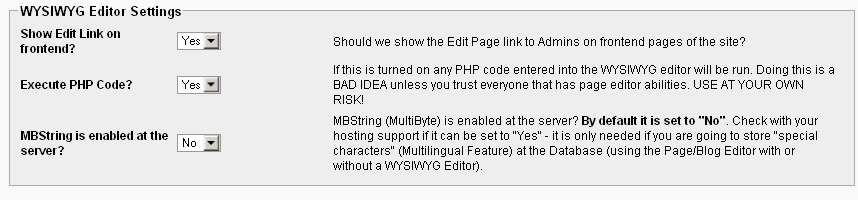
Show Edit link on frontend- Optionally displays a link on any Blog page or Page editor page that will allow you to edit the contents of that page. This link will only display to the site Admin, or Agents with permission to edit the pages.
Execute PHP code - If this is turned on, PHP code entered into the Blog editor or Page editor pages will be executed when that frontend page is rendered. Turning this on is a BAD IDEA unless you trust everyone that has Blog and/or Page editor privileges. USE AT YOUR OWN RISK!. When entering the PHP command, you must enter it in the source code view of the editor (and not WYSIWYG mode) and surround it in html comments.
For example, if you are trying to enter the regular PHP code:
<?php echo 'text'; ?>
You need to enter it into the editor as:
<!--<?php echo 'text'; ?>-->
Note: there must be no white space (spaces) between the html comment marks and the PHP opening/closing tags.
MBString is enabled at the server?- By default this is set to 'No'. Check with your web host's support to see if PHP MBString (MultiByte) is enabled. If this is available on your server set this to "Yes". PHP MBString support is required if you are going to store special characters such as non-english characters in the Database (using the Listing/Page/Blog Editors with or without a the WYSIWYG Editor).
HTML Settings

Add Linefeeds - Should Open-Realty convert return into a line feed?
Strip HTML - Should any HTML code entered into the listing editor manually be stripped or removed before saving?
Allowed HTML - If you are stripping out HTML which HTML tags do you wish to allow?
Security Settings

Allow template switching - Allow the template to be changed by passing the 'select_users_template' $GET or $POST variable.
Example use:
http://www.yoursite.com/index.php?select_users_template=TEMPLATENAME
where TEMPLATENAME is the name of the template folder beneath /template/ you want to switch to use, such as 'lazuli'.
Allow language switching - Allow the site language to be changed by passing 'select_users_lang'. This changes the lang files that OR uses.
Example use:
http://www.yoursite.com/index.php?select_users_lang=LANG
where LANG is the name of the language folder beneath /include/class/language/ you want to switch to use, such as 'en' for English or 'es' for Spanish.
Captcha System - You can select which CAPTCHA image verification system to use for contact and signup forms. Presently supports Securimage or re-Captcha
