# Uploads/Images
Image Upload Settings
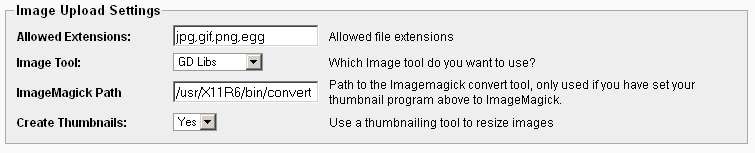
Allowed Extensions - Allowed file extensions for uploads. Add additional extensions here as required, some extensions may not be an allowed file type so be sure to check the file type and update that as needed.
Image Tool - Default image processor is GD libs as it is almost always installed and compiled into most Apache/PHP web servers. However, you can also use ImageMagick in case you don't have the GD Libs and your server supports ImageMagick
ImageMagick Path - This is the path to your ImageMagick installation on your server. This is only used if you have set the image tool to ImageMagick, and your server supports it.
Create Thumbnails - Creates thumbnails of any uploaded images.
Listing Image Upload Settings
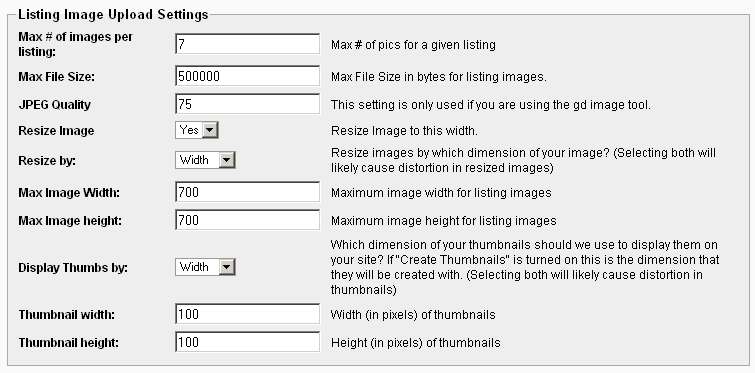
Max # of images per user - Maximum allowed number of images that can be uploaded for a listing.
Max File Size - Maximum allowed file size in bytes for uploaded listing images.
JPEG Quality - Used with GD libs only. This is the quality of JPEG images created with GD Libs. A smaller number results in a smaller file size and lower quality, a higher number results in a larger file size and higher quality.
Resize Image - If set to "Yes", uploaded images will be resized to their Maximum Image Width for their image type as defined by Max File Width
Resize By - What to use when resizing images:
Width - Use the image width setting to resize the image
Height - Use the image height setting to resize the image
Best Fit - Uses both the width and height settings to determine which setting to resize by in order to make the resized image fit within both the maximum width and maximum height settings
Both - Resizes by both the maximum width and height settings*.
*THIS WILL LIKELY CAUSE DISTORTION UNLESS YOUR IMAGE AND THE WIDTH AND HEIGHT SETTINGS ARE THE EXACT SAME ASPECT RATIO.
Max Image Width - Maximum image width for uploaded listing photos. If "Resize Image" is set to "Yes" and any uploaded images are larger than their "Maximum Image Width" setting, those images will be automatically resized to their Max Image width.
Max Image Height - Maximum image height for uploaded listing photos. If "Resize Image" is set to "Yes" and any uploaded images are larger than their "Max Image Height" setting, those images will be automatically resized to their Max Image height.
Display Thumbnails by - Which dimension, (width, height, both) should OR display thumbnails? If create thumbnails is set to "Yes" this is the dimension OR will use to create thumbnails.
Thumbnail width - The width in pixels that thumbnails will be created.
Thumbnail height - The height in pixels that thumbnails will be created.
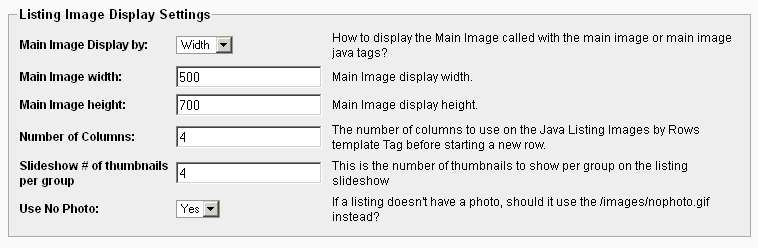
Main Image Display by - How to display the Main Image called with the main image or main image java tags?
Main Image width - Main Image display width.
Main Image height - Main Image display height.
Number of Columns - The number of columns to use on the Java Listing Images by Rows template Tag before starting a new row.
Slideshow # of thumbnails per group - The number of thumbnails to display per group on the listing slideshow
Use No Photo - If a listing does not have any photos, should Open-Realty display the /images/nophoto.gif instead?
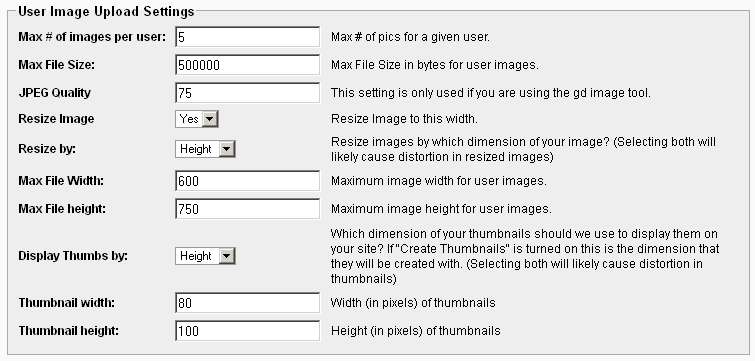
Max # of images per user - Maximum allowed number of images that can be uploaded for an Agent.
Max File Size - Maximum allowed file size in bytes for uploaded Agent images.
JPEG Quality - Used with GD libs only. This is the quality of JPEG images created with GD Libs. A smaller number results in a smaller file size and lower quality, a higher number results in a larger file size and higher quality.
Resize Image - If set to "Yes", uploaded images will be resized to their Maximum Image Width for their image type as defined by Max File Width
Resize By - What to use when resizing images:
Width - Use the image width setting to resize the image
Height - Use the image height setting to resize the image
Best Fit - Uses both the width and height settings to determine which setting to resize by in order to make the resized image fit within both the maximum width and maximum height settings
Both - Resizes by both the maximum width and height settings*.
*THIS WILL LIKELY CAUSE DISTORTION UNLESS YOUR IMAGE AND THE WIDTH AND HEIGHT SETTINGS ARE THE EXACT SAME ASPECT RATIO.
Max Image Width - Maximum image width for uploaded Agent photos. If "Resize Image" is set to "Yes" and any uploaded images are larger than their "Maximum Image Width" setting, those images will be automatically resized to their Max Image width.
Max Image Height - Maximum image height for uploaded Agent photos. If "Resize Image" is set to "Yes" and any uploaded images are larger than their "Max Image Height" setting, those images will be automatically resized to their Max Image height.
Display Thumbnails by - Which dimension, (width, height, both) should OR display thumbnails? If create thumbnails is set to "Yes" this is the dimension OR will use to create thumbnails.
Thumbnail width - The width in pixels that thumbnails will be created.
Thumbnail height - The height in pixels that thumbnails will be created.
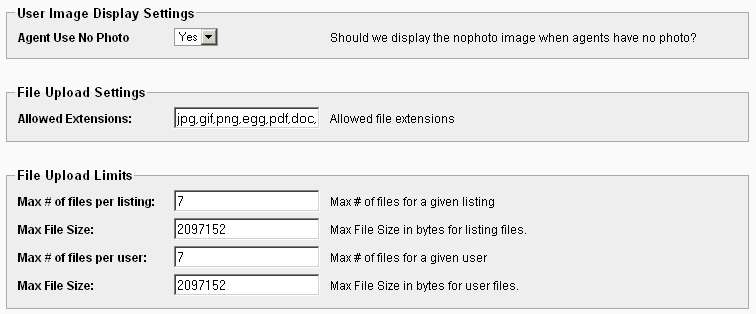
Agent Use No Photo - If an Agent does not have any photos, display the default "nophoto" photo.
Allowed Extensions - Allowed file extensions
Max # of files per listing - Max # of files for a given listing
Max File Size - Max File Size in bytes for listing files.
Max # of files per user - Max # of files for a given user
Max File Size - Max File Size in bytes for user files.
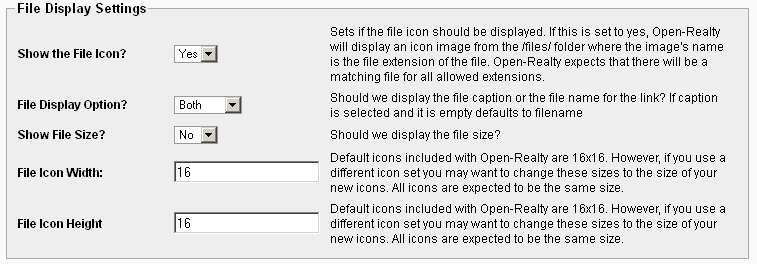
Show the File Icon - If this is set to yes, Open-Realty will display an icon image from the /files/ folder where the image's name is the file extension of the file. Open-Realty expects that there will be a matching file for all allowed extensions.
File Display Option - Should Open-Realty display the file caption or the file name as the link? If caption is selected and it is empty, this defaults to filename
Show File Size- Should Open-Realty display the file size?
File Icon Width - Default icons included with Open-Realty are 16x16. However, if you use a different icon set you may want to change these sizes to the size of your new icons. All icons are expected to be the same size.
File Icon Height- Default icons included with Open-Realty are 16x16. However, if you use a different icon set you may want to change these sizes to the size of your new icons. All icons are expected to be the same size.
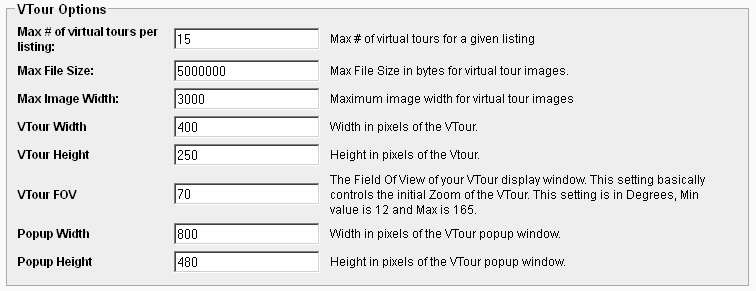
Max # of virtual tours per listing-Maximum number of virtual tours allowed for a given listing.
Max File Size - Maximum allowed file size in bytes for uploaded VTour files.
Max Image Width - Maximum image width for uploaded virtual tour files.
VTour Width - The width in pixels of the VTour display.
VTour Width - The width in pixels of the VTour display
VTour FOV - The Field Of View of the VTour display window. This setting controls the initial Zoom of the VTour. This setting is in degrees with a Min of 12 and Max of 165.
Popup Width - Width in pixels of the VTour popup window
Popup Height - Height in pixels of the VTour popup window
