# Edit Listing Media
Images (listing photos) are displayed by default on the right side of the Edit Listing page as a vertical column called the Media widget. The Media widget also contains sections for VTours and Files. Clicking on any of the section names will un-collapse that section display the selected media type. The Media Widget is a collapsible tool that allows you to upload, modify or delete images for your listings.
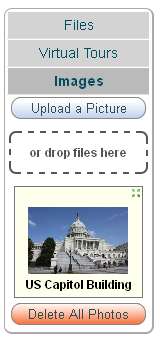
When Images is selected, it displays thumbnails of any images you have previously uploaded for that listing, and you have the options to upload, delete or manage individual photos.
Upload a Picture - This option will be available if you have less than the maximum allowed images (or files) currently uploaded for your listing. This max number of images per listing is set in Site Config. To upload a photo click on the "Upload a Picture" button. A popup window with two tabs will appear.
Upload File Tab
Options on this tab will allow you to navigate to, and upload multiple files according to the maximum allowed images setting in Site Config.
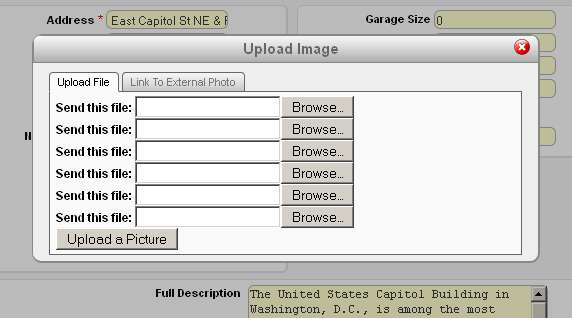
Link to External Photo Tab
Selecting this tab will provide input fields to specify the URLs to remote images you wish to link to, up to the number of allowed images that you have set in Site Config. These images will NOT be stored within your Open-Realty® website, these images will be linked only.
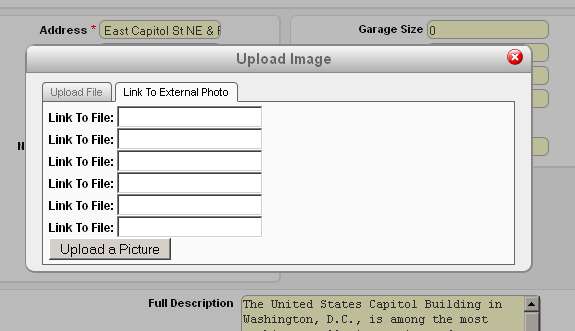
Once your photos (or files) have been uploaded, you can further manage them by clicking on a photo, or if you have more than one photo you can also arrange their display order by dragging them to their desired (ascending) order, top = first photo
Drop files here
Dragging and dropping one or more photo files from your desktop to this area will upload them.
W
Delete all Photos
Clicking this button will delete all photos (or files if applicable) for the current listing.
Editing Images
To edit image details click on one of the images displayed in the Media Widget. A popup window will open with the following options:
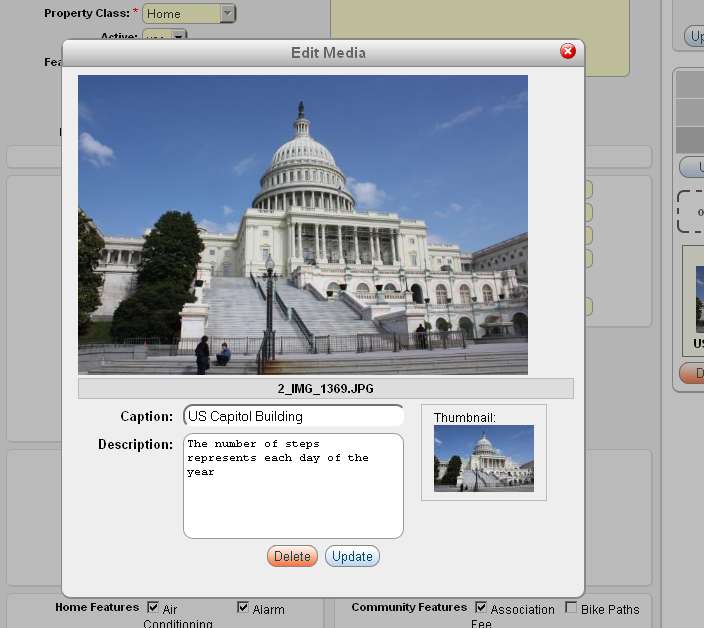
Caption - The caption that will be displayed with the image.
Description - The text description that will be displayed when viewing the image.
Delete - Clicking this will delete the image and it's thumbnail.
Update - Clicking this will update any changed image details
VTours and Files
The Media widget options for managing and working with VTours and Files are almost identical to the above. Virtual tours (VTours) are special image files stored in a spherical panoramic jpeg format compatible with ptViewer. Open Realty® also supports EGG Solution virtual tours.
Files by default are expected to be one of the following types:
jpg,gif,png,egg,pdf,doc,swf,avi,mov,mpg,zip,sbd,stc,std,sti,stw,svw,sxc,sxd,sxg,sxi,sxm
If you need to upload a file that is not one of OR's default types listed, you can simply add your file's extension to the list stored in Site Config's Uploads/Images tab.
